
Lights, camera, action! 🎬 Are you ready to unleash your inner Spielberg but feeling overwhelmed by the world of video editing? You’re not alone. With countless software options available, finding the right tool to bring your creative vision to life can be as daunting as directing your first blockbuster.
But fear not, aspiring editors! Whether you’re looking to polish your vlogs, create stunning social media content, or embark on your first short film, we’ve got you covered. In this post, we’ll cut through the confusion and spotlight the top 5 video editing software for beginners. From free options that pack a punch to affordable solutions with professional-grade features, we’ll guide you through the perfect tools to start your editing journey. Get ready to transform your raw footage into cinematic masterpieces as we explore iMovie’s intuitive interface, DaVinci Resolve’s professional prowess, OpenShot’s open-source simplicity, and Filmora’s feature-rich affordability. Lights, camera, edit!
Understanding Video Editing Basics

Key features to look for in editing software
When choosing video editing software, beginners should focus on these essential features:
- Intuitive timeline editing
- Basic transitions and effects
- Audio editing capabilities
- Export options for various platforms
| Feature | Importance for Beginners |
|---|---|
| Timeline editing | High |
| Transitions & effects | Medium |
| Audio editing | Medium |
| Export options | High |
Importance of user-friendly interfaces
A user-friendly interface is crucial for beginners, as it can significantly impact the learning curve and overall editing experience. Look for software with:
- Clear layout and organized menus
- Drag-and-drop functionality
- Built-in tutorials or help resources
- Customizable workspace
Hardware requirements for smooth editing
To ensure a smooth editing process, consider these minimum hardware specifications:
- Processor: Intel Core i5 or AMD Ryzen 5 (or equivalent)
- RAM: 8GB (16GB recommended)
- Storage: SSD with at least 256GB free space
- Graphics: Dedicated GPU with 2GB VRAM
| Component | Minimum | Recommended |
|---|---|---|
| Processor | Core i5/Ryzen 5 | Core i7/Ryzen 7 |
| RAM | 8GB | 16GB or more |
| Storage | 256GB SSD | 512GB SSD or larger |
| Graphics | 2GB VRAM | 4GB VRAM or more |
Now that we’ve covered the basics of video editing software and hardware requirements, let’s explore some specific options suitable for beginners.
iMovie: Apple’s Free and Intuitive Option
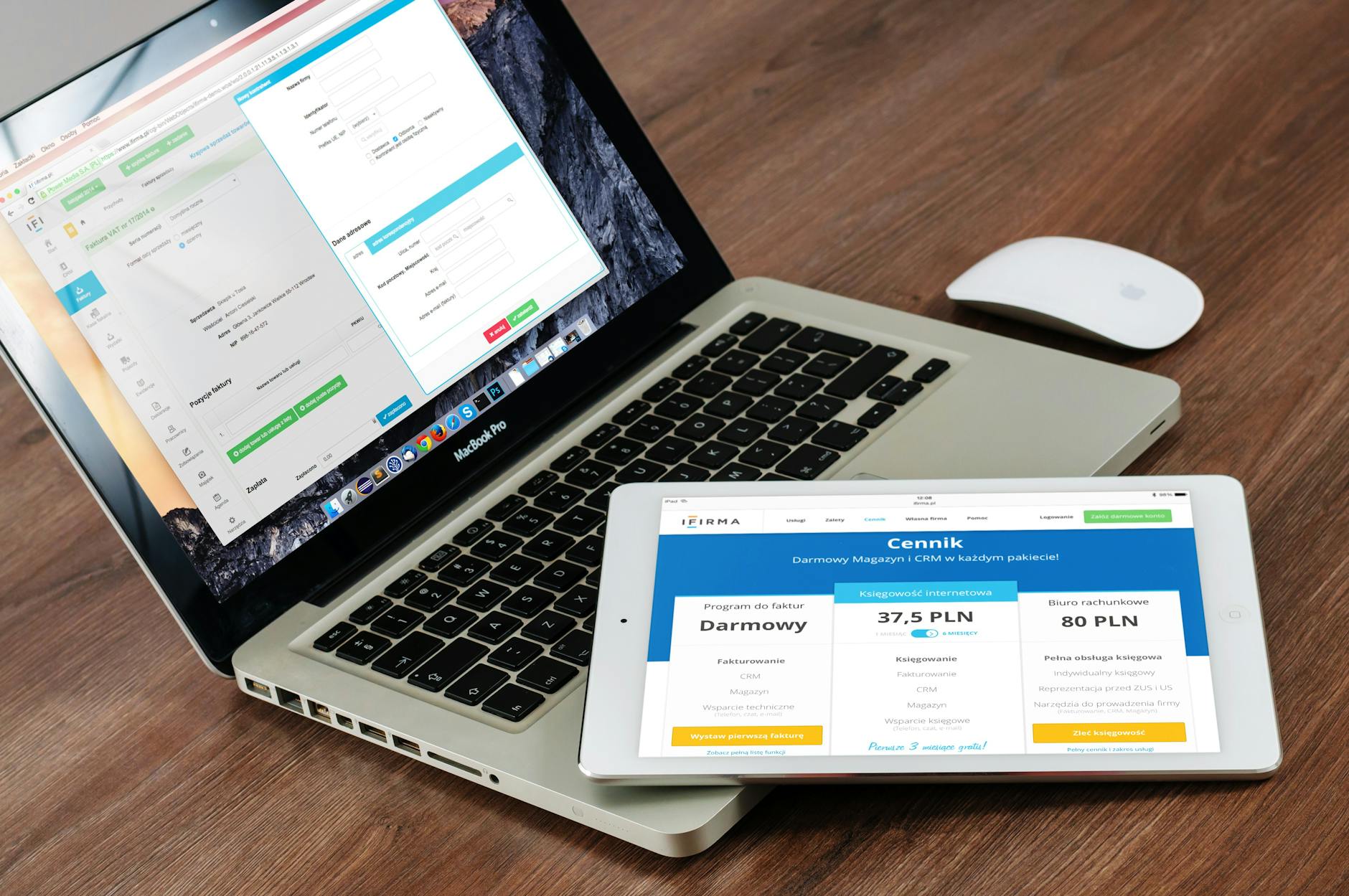
A. Seamless integration with Apple ecosystem
iMovie’s tight integration with the Apple ecosystem is one of its standout features. This software comes pre-installed on Mac computers and iOS devices, allowing users to seamlessly transition between their iPhone, iPad, and Mac for a truly mobile editing experience. Here’s a quick overview of the integration benefits:
- Cross-device compatibility: Start a project on your iPhone and finish it on your Mac
- iCloud syncing: Access your projects from any Apple device
- Shared media library: Easily import photos and videos from your Apple Photos app
B. Drag-and-drop functionality
iMovie’s intuitive drag-and-drop interface makes video editing accessible to beginners. Users can effortlessly:
- Add clips to the timeline
- Rearrange scenes
- Apply transitions and effects
This simplicity allows newcomers to focus on storytelling rather than getting bogged down by complex tools.
C. Built-in tutorials for quick learning
To help users get started, iMovie offers a range of built-in tutorials. These step-by-step guides cover:
| Tutorial Topic | Description |
|---|---|
| Basic editing | Learn to trim clips and add music |
| Transitions | Discover how to smoothly connect scenes |
| Effects | Explore various visual enhancements |
| Titles | Create professional-looking text overlays |
D. Limitations for advanced users
While iMovie is excellent for beginners, it does have some limitations for more advanced users:
- Limited color grading options
- Basic audio editing capabilities
- Fewer advanced effects compared to professional software
Despite these constraints, iMovie remains an ideal starting point for those new to video editing, offering a balance of simplicity and functionality.
DaVinci Resolve: Professional-Grade Software for Free

Powerful color correction tools
DaVinci Resolve’s color correction tools are unparalleled in the realm of free video editing software. These professional-grade features allow beginners to achieve stunning visual results. The color wheels and curves provide precise control over hue, saturation, and luminance, enabling users to create captivating looks for their videos.
| Feature | Description |
|---|---|
| Color Wheels | Adjust shadows, midtones, and highlights |
| Curves | Fine-tune specific color ranges |
| Power Windows | Apply corrections to select areas |
Multi-track audio editing
Resolve’s Fairlight audio page offers a comprehensive suite of tools for audio editing and mixing. Users can work with multiple audio tracks, apply effects, and adjust levels with ease.
- Automated audio sync
- Built-in noise reduction
- Extensive audio effects library
Visual effects capabilities
The Fusion page in DaVinci Resolve opens up a world of visual effects possibilities:
- 3D compositing
- Particle systems
- Motion graphics creation
Steeper learning curve
While DaVinci Resolve offers professional-grade features, it comes with a more complex interface compared to simpler editors. However, the investment in learning pays off with the ability to create high-quality content. Beginners can start with basic editing and gradually explore advanced features as they gain confidence.
Now that we’ve explored the powerful features of DaVinci Resolve, let’s move on to a more straightforward option for beginners looking for simplicity in their video editing journey.
OpenShot: Open-Source Simplicity

Cross-platform compatibility
OpenShot’s standout feature is its ability to run seamlessly on Windows, macOS, and Linux, making it a versatile choice for beginners regardless of their preferred operating system. This cross-platform compatibility ensures that users can easily switch between devices without losing access to their projects or having to learn a new interface.
Easy-to-use timeline editing
OpenShot’s intuitive timeline editing is perfect for newcomers to video editing. The drag-and-drop interface allows users to easily arrange clips, add transitions, and apply effects without a steep learning curve. Here’s a quick comparison of OpenShot’s timeline features:
| Feature | Description |
|---|---|
| Drag-and-drop | Easily move clips and effects on the timeline |
| Multiple tracks | Layer video, audio, and images for complex compositions |
| Real-time previews | Instantly see changes as you edit |
| Keyframe animation | Create dynamic effects with simple keyframe controls |
Extensive file format support
OpenShot boasts impressive compatibility with a wide range of file formats, including:
- Video formats: MP4, AVI, MOV, MPEG
- Audio formats: MP3, WAV, OGG
- Image formats: PNG, JPG, SVG, TIF
This extensive support allows beginners to work with various media types without worrying about conversion or compatibility issues.
Active community for troubleshooting
One of OpenShot’s strengths is its active and supportive community. Users can benefit from:
- Online forums for asking questions and sharing tips
- Detailed documentation and tutorials
- Regular updates and bug fixes
- User-contributed plugins and effects
This community support ensures that beginners can quickly find solutions to any issues they encounter, making the learning process smoother and more enjoyable.
Filmora: Feature-Rich and Affordable

Extensive library of effects and transitions
Filmora stands out as a feature-rich video editing software that caters to beginners without breaking the bank. Its extensive library of effects and transitions is a key selling point, offering users a wide range of creative options to enhance their videos.
| Feature | Description |
|---|---|
| Effects | 300+ video effects, including filters, overlays, and titles |
| Transitions | 200+ transition effects for smooth scene changes |
| Templates | Pre-designed video templates for quick editing |
One-click tools for quick edits
Filmora simplifies the editing process with its intuitive one-click tools, perfect for beginners who want to create professional-looking videos without a steep learning curve.
- Auto-enhance: Instantly improve video quality
- Color matching: Harmonize colors across different clips
- Audio ducking: Automatically adjust background music volume
Screen recording functionality
In addition to video editing, Filmora offers built-in screen recording capabilities, making it a versatile tool for creating tutorials, gameplay videos, or software demonstrations.
Reasonable pricing plans
Filmora provides flexible pricing options to suit various needs and budgets:
- Annual plan: Cost-effective for regular users
- Lifetime plan: One-time payment for unlimited access
- Monthly plan: Ideal for short-term projects
With its combination of powerful features and user-friendly interface, Filmora is an excellent choice for beginners looking to create stunning videos without investing in complex, expensive software. As we conclude our exploration of beginner-friendly video editing software, it’s clear that each option offers unique advantages to suit different needs and preferences.

Video editing is an essential skill in today’s digital world, and beginners have a variety of excellent software options to choose from. iMovie offers a user-friendly interface for Apple users, while DaVinci Resolve provides professional-grade tools at no cost. OpenShot’s open-source platform caters to those seeking simplicity, and Filmora strikes a balance between features and affordability.
As you embark on your video editing journey, remember that the best software for you depends on your specific needs and goals. Start with one of these recommended options, explore their features, and don’t be afraid to experiment. With practice and persistence, you’ll soon be creating impressive videos that captivate your audience and bring your creative vision to life.
